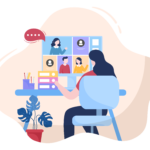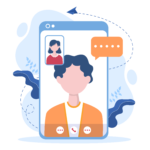Finally !! Holiday Greeting feature for Auto Attendant is now available for all office 365 users – just in time for the holidays. As noted in the following Microsoft article this feature was only available for preview customers only.
The article above has detailed steps on how to set it up.
Noteworthy
If you are familiar with Microsoft Exchange Unified Messaging then you would notice that, this interface is different from the on-premise interface for Unified Messaging.
The idea behind this design is to first “Name a Holiday” or designate a holiday and then add specific days from same year, or different year for that particular holiday.
Example 1 – holiday with same day each year :
July 4th holiday for US falls on the same day each year, therefore, it is relatively easy to configure it in this interface for each year. All you have to do is change the year.
Example 2 – Labor Day (US)
This holiday is the first Monday of September, therefore, it is different day each year, you can calculate the day and fill out the day for the current year or next few years.
Needs Improvement
Even though you have the option to set the date, it does not give you the option to set the time. Therefore, if you have a holiday that is partial day and you want your greeting to kick in at certain hour of the day, you will not be able to do that.
I am not a huge fan of the format of the date field for the holiday – dd/mm/yyyy – not what we normally use in North America. More importantly, when you click on this field it does not pop up any calendar – which means you will have to either have the calendar open in another app or have the list of dates ready to be entered.
There is no way to change this format. So make sure to enter your date in correct format. The field will generate error if you enter invalid format (ex: 13 in the month field).