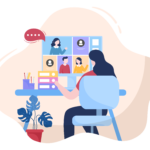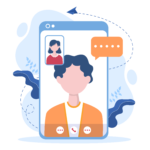This feature applied to Teams meeting when a user selects the option to dial out to a phone number. This can happen when –
A user joins a meeting from Teams app but decides to join audio portion from cell phone by selecting “phone audio” from other join options. And then, the user enters a phone number.
When this option is selected the Audio Conferencing component will initiate a call to the desired phone number. If for some reason the user fails to answer the phone then the call will go to voicemail and everyone in conference will hear the voicemail greeting. This can be very annoying for meeting participants. In order to avoid this, the conference can be setup up so that, before connecting the phone audio to the meeting the conferencing attendant asks to press 1 to join the meeting. If the user fails to press 1 the meeting does not connect to audio.
So how do you set this up ? It can only be done by powershell – this applies to all meetings in the tenant. It cannot be applied to certain users or certain meeting policies. It is a orgwide setting.
The command is –
Set-CsOnlineDialInConferencingTenantSettings -EnableDialOutJoinConfirmation $true
In my experience, when I set this up for one of my customers it did not take into effect – I waited couple of days and then called Microsoft Support. After going back and forth few times, the feature was turned on. Microsoft document states that this is for Teams meeting only, however, this feature also became available for Skype for Business (online) meetings.
Set-CsOnlineDialInConferencingTenantSettings (SkypeForBusiness) | Microsoft Docs