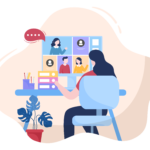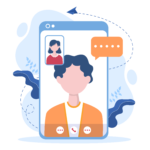One of the best features of Microsoft Teams is the ability to create Teams and channels for collaboration. When a user creates a team following happens in the backend-
- An O365 group is created
- A Sharepoint site is created
Each user can own up to 250 teams. If you have a fairly large organization or if you have users who are very active in Teams, it means that you may end up with lot of Office 365 groups and sharepoint sites.
Typically, that should not be an issue assuming you have Microsoft recommended security and site management in place. However, based on the internal process and governance policy, this can become an administrative burden. For example:
- For certain types of regulated industry, additional sites mean additional content to monitor.
- For end users, large number of teams means more things to keep an eye on, manage, and monitor which defeats the purpose of having teams.
- Any other type of management or process around sites, retention and group management can become more difficult with users creating large number of teams over time.
Management options:
You can adopt processes and policies to manage team creation and management by users.
Here are few options starting with most restrictive:
Restrict users from create new Office 365 groups.
You will use a script provided by Microsoft website to restrict users from creating teams on their own. Usually, this step is accompanied with some process where users has to submit a request to their helpdesk to create a team.
Setup Office 365 Group Expiration
Setting up group expiration automatically eliminates the need to manually manage groups. The article below has great information. If you already have groups that are being used by other applications and may accidently get removed by this process, then, you can select the option to setup expiration for “selected” groups only.
https://docs.microsoft.com/en-us/azure/active-directory/users-groups-roles/groups-lifecycle
Run Report and Remove unused Teams
Administrator can run reports every month to monitor the usage of teams. Based on the usage they can decide to purge unused teams and groups. The reports can be found at Teams Admin Center -> Analytics & Reports -> Usage Reports
From here you can run a report to see which teams have not been used for 30 days or 90 days.
Send users best practice communication
Needless to say, this step should be done from the very beginning. By default, teams application is created to empower users. Users who are ‘team’ owners can create, delete and monitor teams usage.
A user can easily view the Analytics of a team and decide if they want to keep the team or delete it.
To view the analytics –
From teams Application -> Select a Team -> click the three dots and select “manage teams” -> from Top menu Select ‘Analytics’