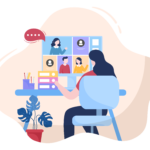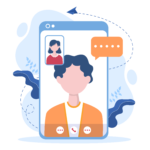Scenario:
A user joins a audio conference using dial-in number and conference ID. With default global meeting policy, the user (caller) will be asked to enter a PIN if no other user has started the meeting. The scenario is described well in the following article, however, the article does not include all the steps.
In order to make this scenario work, there are three steps:
Step 1: Meeting Policy must include anonymous access.
From “teams” Admin Center -> expand “Meetings” -> Select Meeting Polices -> Select a Meeting Policy and click to open the settings
scroll to the bottom for the “Participants and Guests” section -> “Let anonymous people start a meeting” should be turned ON.
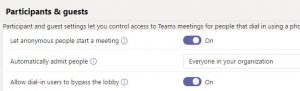
Step 2: User setting in Teams must allow Dial-in caller to be the first person in meeting
The above Microsoft article talks about this setting. From Teams admin Center -> select “Users” -> search and find the user -> click on “accounts” -> scroll down and select “edit” next to Audio Conferencing
the option “Dial-in Callers can be the first person in a meeting” must be set to “On”
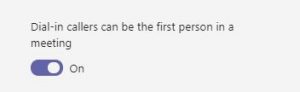
Step 3: Allow callers to bypass lobby from Meeting Options
This setting has to be set when a meeting is organized. The meeting has to be set so that caller does not wait in Lobby.
When a teams meeting is created, select the link for “meeting options” -> the meeting options webpage will appear.
The option “Always let caller bypass the lobby” has to be set to “yes”.
Select “Save” to save the settings.
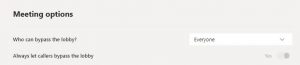
Note that,
For option “Who can bypass the lobby ?” ->
- If you select “everyone” -> the option to bypass caller is automatically set to “yes” and you cannot change it.
- If you select “people in my organization” then for default policy settings, this option is set to “no” and you have to slide it to “yes”.
- If you select “people in my organization and trusted organization” then it is also by default set to “no” and you can slide it to “yes”
- If you select “Only Me” then, the option for callers to bypass lobby is set to “No” and it is greyed out, you won’t be able to change it.
- The “Only Me” option is new in Teams and rolling out in July 2020.
When a caller attempts to join the meeting by dialing in with meeting id, the caller will be automatically admitted in the meeting.
If the caller is the first person to join the meeting, the caller will start the meeting and meeting organizerwill get a notification in Teams that the caller (with caller id) has started the meeting.
Caller will not be asked “If you are the meeting organizer press star (*)” when they dial in – This particular check / option is bypassed with anonymous access.
Conclusion:
this setting is helpful, if the meeting participants are “on the go” and it is uncertain if they will be using teams app from their device. This way, they can start a meeting from phone without authentication. It is not recommended to setup this type of meetings where sensitive / secure information will be discussed.